
The parental control settings on the iPad and iPhone are called “Restrictions” and they are hiding under Settings / General. To get there, find the Settings icon (looks like a gear) and then scroll down to General. From there, you’ll tap on Restrictions. Here’s a screenshot of what you’ll see. My instructions continue after the screenshot.
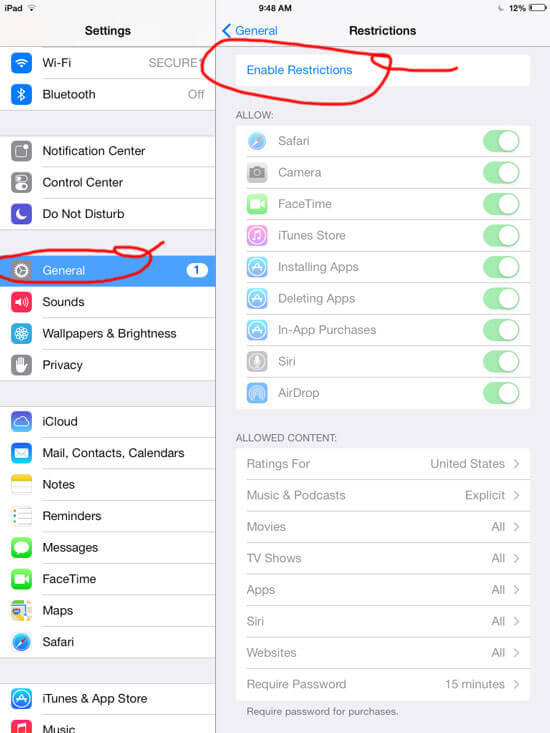
To begin, click Enable Restrictions and choose a four-digit passcode that will identify you as the parent. Now you decide what you want to restrict. Likely suspects include the Safari browser (which is used to surf the Internet), the installation of new apps, YouTube videos, and in-app purchases (the ability to spend REAL MONEY while playing with an app!)
Another level of control is in the second block of choices. If you want to be LESS restrictive, instead of blocking all websites (by disabling Safari completely) you can use these controls to “Limit Adult Content” or to list only specific websites that you allow. There is also a rating system for apps, so you could allow purchase of kid-friendly apps here. The app ratings are by age: 4+, 9+, 12+, 17+.
