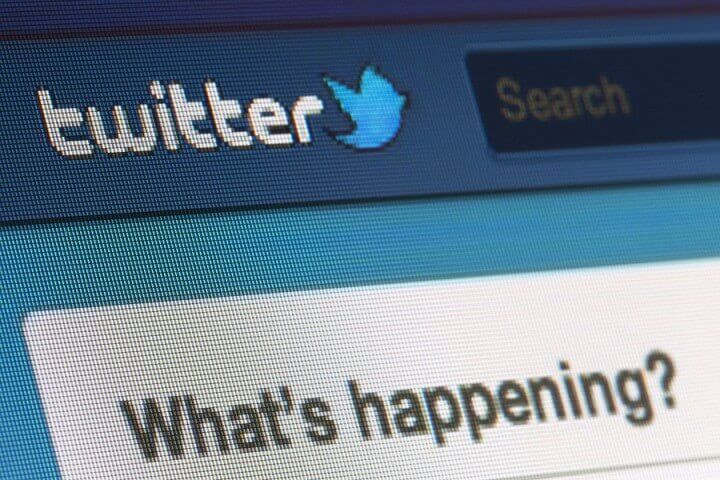
Although Twitter has made fewer privacy faux pas than Facebook, it’s still a good idea to periodically review your Twitter privacy and security settings, as things do change from time to time.
Now that Twitter is serving ads, for example, there are a few settings related to tracking that you may want to batten down. Here are my top recommendations. To make these changes, login to your Twitter account, click on your thumbnail image in the upper right-hand corner, and choose Settings/Security and Privacy.
1) Add two-factor authorization to your account by turning on “Login Verification.” You can then choose whether to verify via SMS message or the Twitter app on your smart phone. This will make it harder for your Twitter account to be compromised by a bad guy.
2) Decide who can tag you in photos. Your choices are anyone, only people you follow, or no one.
3) Turn off Tweet location. Of course, you may disagree with me, but this sort of location tracking and broadcasting creeps me out.
4) Do you want to be found via email address or phone number? It’s your choice. I vote “no thanks”, on the other hand since my twitter handle is @barbarafeldman I’m not exactly hiding from anyone.
5) Now for the two newest settings. Do you want Twitter to personalize your timeline by filling it with tweets from sites you’ve visited? In order to do this, Twitter will be tracking your web history. I’m opting out of this by NOT checking the Personalization box.
6) What about ads customized by information shared by ad partners? This information could be based on a web visit or a newsletter sign up. I’ve opted out here, as this option was a bit hard to get my head around. On the good side, however, Twitter supports Do Not Track, a privacy setting you can set in most modern browsers.